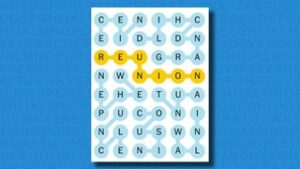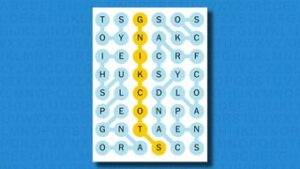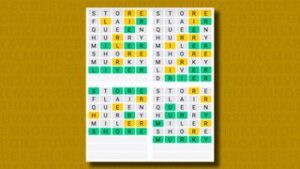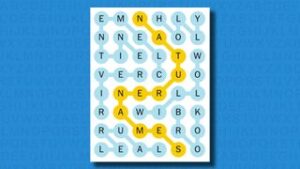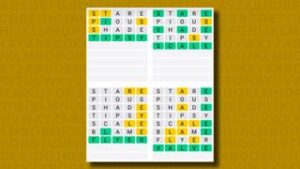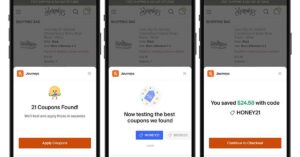/cdn.vox-cdn.com/uploads/chorus_asset/file/19713463/acastro_200207_3900_Edge_0001.0.jpg)
Microsoft has started testing a new split-screen feature for Edge that lets you compare two tabs side by side. The feature was first discovered by Leopeva64-2 on Reddit, and it’s available in an experimental flag in the beta, dev, and canary versions of Microsoft Edge. Once enabled, a new button appears alongside the address bar that lets you split an Edge window into two separate tabs side by side.
While you can already compare tabs next to each other in Windows by dragging a tab and then using built-in Windows split views to place them side by side, it can be fiddly to achieve this unless you drag the tab all the way to the right- or left-hand side of your monitor. This built-in split view in Edge makes it easier in a single click, without having to rearrange your tabs or open up a new window of a browser.
Once you’ve split existing tabs into a single window, it creates a single tab with the combined webpages. That means you can create multiple split tabs in Edge and navigate through them. You can also pin these side-by-side tabs, duplicate them, or add them to groups just like you would any regular tabs. That makes this feature super useful if you regularly compare documents or webpages.
Vivaldi offers a similar feature with its tab tiling option, which even includes stacking up to four tabs in different layouts inside a single window. Microsoft Edge is limited to just two tabs side by side right now. Microsoft is currently testing this in macOS and Linux, too, offering up a better window management feature for browser tabs outside of just Windows.