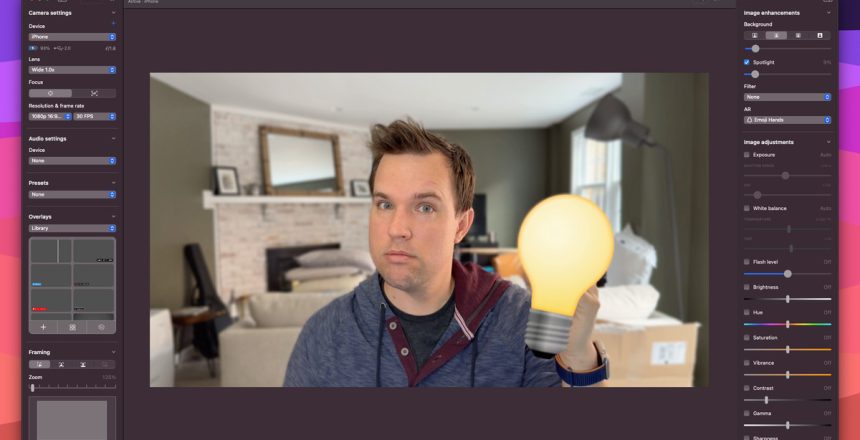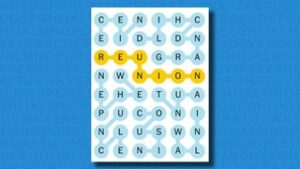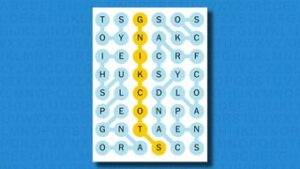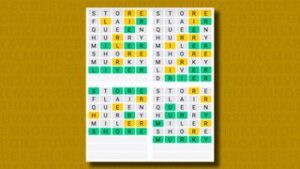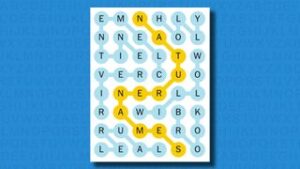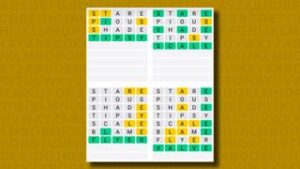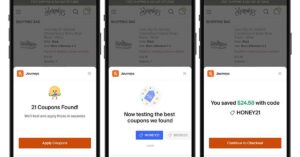/cdn.vox-cdn.com/uploads/chorus_asset/file/24512601/CleanShot_2023_03_16_at_08.52.25.png)
I have tried every webcam solution you can imagine. Built-in webcam: mushy, blurry mess practically no matter what device you’re using. Cheap webcam from Logitech: slightly better, but basically the same. Fancy webcam from Opal: looks great, infuriatingly finicky. DSLR on a tripod: looks even better, often even more finicky. More recently, I’ve settled on using Apple’s Continuity Camera, which lets you use your iPhone as a webcam. It works great! So long as you have a way to prop up the camera just so and can deal with the not-so-occasional moments where the camera just doesn’t appear in Google Meet’s settings.
But I’m here to tell you there’s a solution, or at least a salve, for all our webcam problems. It’s called Camo, and it’s an app for Mac and Windows that improves just about any webcam you have. It gives you a huge set of tools, filters, and settings you can use to dial in the perfect image — or at least finally ditch the “I’m in a dark, blurry cave” look once and for all.
Camo has been around for a while, actually. Its parent company, Reincubate, initially created the app in the early days of the pandemic to help people use their phones as webcams. When Continuity Camera launched, I figured Camo was dead in the water. But the company just released version 2.0 of the app, which now works with practically every webcam, including the one built into your computer. It has new features, works more reliably, and is, for my money, the best webcam tool you’ll find.
Let me get the bad stuff out of the way first while we’re crapping on webcams in general. Camo ain’t cheap. You get some of its basic features for free, but for practically everything good about the app, you’ll have to pay $5 a month, $40 a year, or $80 once. That alone makes Camo a tool mostly for people who have reasons to really care about video quality. But if you do really care, this is a tool you’re going to want.
What do you get for all that money? One word: options. Camo effectively offers you manual control over your webcam. You can tweak the brightness and saturation of your shot, add filters and overlays, and even mess with the resolution. You can control the flash to give yourself a bit more light or zoom and pan the camera to frame things just right. In the latest version, there’s a new green-screen mode, a privacy mode that blurs everything behind you, and a portrait mode even for webcams that can’t do portrait mode. Camo even borrows a bunch of Snap’s AR filters, which means you can have a jaguar face or a humongous head in any video app you use.
All of this is software, so while it can make a lot of things better, it can’t magically turn your crummy webcam into a great one. And its software has many of the blocky imperfections you’d see in the portrait or night modes on your phone. Still, I was able to make a lot of useful adjustments to my iPhone 14 Pro’s video without making things look weird and artificial, but as soon as I started tweaking my MacBook Air’s built-in webcam, it became obvious I was faking the lighting. There’s just only so much you can do with bad hardware. Still, you’d be surprised how much difference even just a little brightness and bokeh make, and every device I’ve tested so far has looked better through Camo than on its own.
Where Camo most obviously shines is when you connect your smartphone, particularly an iPhone — Camo may work with everything, but it’s still best with Apple gear. It’s just so much better than Continuity Camera. By default, Continuity Camera gives you practically no control other than a couple of semi-useful filters like Portrait and Center Stage. But connect via Camo and you can zoom in or out, you can switch your camera’s frame rate, you can shoot vertically instead of in landscape, and you can add a filter that makes everything purple for some reason. And at least to my eyes, it all happens without any loss in image quality.
Camo may work with everything, but it’s still best with Apple gear
If you use Camo by opening the app before plugging your phone in rather than connecting automatically via Continuity Camera, you get even more control over your video. You can switch between the lenses on your device, which, for me, is worth the price alone. You can switch to manual focus. Camo says the app is more efficient running that way, too, which should be good news for your battery. (I should also reiterate that Camo lets you use any phone, Android or iPhone, as your webcam, which is a terrific way to repurpose an old smartphone you have lying around.)
You can use Camo to endlessly futz with your settings and even to record video straight off your device. Personally, I eventually landed on a look I like and haven’t touched it since. Now, every time I join a video call, I have my phone zoomed to 125 percent just to get a little of my background out of the picture. I turned on the Portrait setting and blurred my background a smidge, then enabled the new Spotlight feature just to brighten my face a bit. Everything else I left alone because the iPhone’s camera is a pretty good reader of light. Oh, and I turned on the Emoji Hands AR filter. It’s stupid, but it makes me laugh.