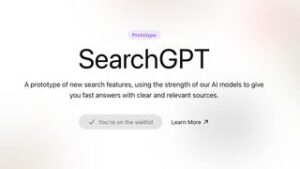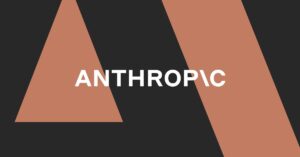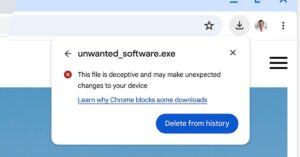Microsoft Edge’s new tab grouping feature arrived this month with version 93 of the browser. It was officially detailed alongside a grab bag of new tools for September, which include new shopping and vacation planning options. Tab groups have existed in Edge for a few months as an optional feature you could manually enable in the browser’s settings, but now they’re rolling out to all users.
To use the tab grouping feature, hold down Ctrl and left click all the tabs you want to group together, then right click and select “Add tabs to new group.” Tab groups can be given names and distinct colors for easy identification, and minimized to reduce clutter.
Tab groups are handy for keeping your work and personal tabs separate, for example, or to easily distinguish the tabs you’re currently working on from the rest. Microsoft Edge is the latest browser to add support for tab groups, which are already available in Google Chrome and Safari.
As well as tab groups, Microsoft is highlighting a couple of other features new to Edge this month. These include a product reviews dropdown that can display reviews and customer ratings for products while you browse for them, and a new express checkout option that can automatically enter your payment details and try coupon codes. Edge will also offer travel advice when it spots that you’re booking flights to select locations in the US, and it’ll remember your previously-entered flight preferences as you hop between different booking sites.