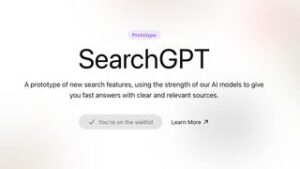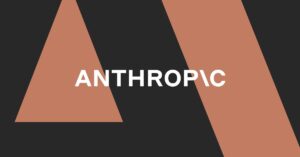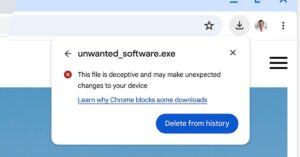The simplest way to understand the sidebar, which lives on the left side of the Arc window, is as a combination of tabs and bookmarks. (I’m just going to call them tabs from now on.) Think of it like the iPhone’s multitasking window, if that window included not just every app but every browser tab you had open. Each item in the sidebar represents an open web page, yes, but some are also an app you can quickly return to and find just as you left it. This makes perfect sense to me: in many browsers, I accidentally open several Gmail tabs because I can’t find the other ones, but in Arc, I just hit Command-T (which opens Arc’s command bar — more on that in a second) and search to get quickly back to Gmail.
Arc is an absolute organizer’s paradise
Arc is an absolute organizer’s paradise. You can add up to eight apps to a Favorites section at the top of the sidebar for easy access. Below the favorites, you can pin tabs for easy access or make folders of tabs and folders within those folders. You can rename tabs to make them easier to find (sneakily one of Arc’s most useful features). You can change the color and transparency of the sidebar.
By default, Arc closes all your open and unpinned tabs — which Arc calls “Today Tabs” — every 12 hours. (It’s a bold strategy, Cotton!) Any you want to keep, you drag above a line in the sidebar to pin them. The idea is to keep your sidebar clean, and Arc dumps everything it closes into a searchable page so you can find things later. You can also choose to have them auto-archived every 24 hours or every seven or 30 days. Personally, I went into settings and turned the Archive feature off because my tab chaos is my choice, thank you very much.
The true power user organizational tool here is Spaces, which lets you quickly flip between modes in Arc. Each space can have a different set of pins and tabs, a different-colored sidebar, even a different set of user accounts. If you want to keep personal and work stuff separate, like the idea of overt context switching, or just can’t deal with Google’s inability to manage multiple accounts in the same browser, spaces are a godsend. Personally, I don’t use them much since I find it easier to just mush everything into one window and let chaos reign. But spaces are a good idea, and Arc executes them really well.
Arc’s overall structural concept feels about right, but the execution is clumsy in spots. It’s still too easy to open a bunch of Gmail tabs, and Arc should do more to let you know it’s already running elsewhere. Adding a lot of pins will clutter up your sidebar really fast, which makes for a lot of scrolling to find your open tabs. There’s really nowhere to put bookmarks you only occasionally need, either, nor is there any real place for bookmarklets if you use those. So everything’s just kind of there in your sidebar all the time. If you switch spaces a lot, it can be hard to remember where things are.
The way around these quirks — and around a lot of the weirdness of Arc — is to get comfortable with the app’s keyboard shortcuts. Hitting Command-T to open the command bar lets you open a new tab or search within your existing ones, activate browser extensions, change settings, and much more. Command plus the number keys takes you to the corresponding pinned tabs, and Control plus the number keys switches between your spaces. It’s slightly annoying that the URL bar is crammed up at the top of the sidebar but really handy to just hit Command-Shift-C and copy the URL of the page you’re on. In general, Arc seems to really want you to close your sidebar (Command-S) and just type your way around the web.
In that way and many others, Arc is a power user tool. (One Browser Company employee told me that it’s “for people who make spreadsheets to plan vacations,” which is pretty spot-on.) Luckily I am very much a power browser user, and it took me a while to grok the full concept of Arc, but it really works for me. Except for one thing: Arc’s support for multi-window usage is weird and bad and drives me nuts. You can open a second window, sure, but it mirrors the sidebar such that if you close a tab in one place, it’s gone everywhere. Or you can open a “Little Arc” window, a frameless tab meant to be quickly opened and closed without ever cluttering up your sidebar, but that can only contain one page at a time. There’s also Split View, which opens up to four pages side by side (and apparently vertical splitting is coming, too), but that’s only really useful when you have apps you always want to use together.
My ultimate windowing solution was to remap the “New Blank Window” shortcut to Command-N, which now opens a new window with an empty sidebar. This works! Except there’s an annoying Arc bug that resets keyboard shortcut customizations every time the app updates, so I get to relive the dumb default setup every couple of weeks.
Arc doesn’t work cross-platform yet, but it does use iCloud to sync across your Macs, and it does so better than any other browser I’ve tested. I can put my Mac Mini to sleep, walk downstairs, pick up my MacBook Air, and get right back to the same tabs in the same place as I was. Spaces sync, too, but you’ll have to log in to your accounts again on every device. (This is an even bigger deal on mobile, where browsers traditionally don’t communicate with their desktop counterparts well, so here’s hoping Arc gets that right.)
Arc runs on the same Chromium engine that powers Google’s browser, which is mostly good news
Underlying all this UI work is… well, it’s Chrome. Arc runs on the same Chromium engine that powers Google’s browser, which is mostly good news: the internet is so Chrome-optimized at this point that some pages are just broken in any browser that doesn’t use Chromium. Arc also currently uses Chrome’s history page, borrows its Autofill tech, and supports Chrome extensions. It also, unfortunately, gets some of Chrome’s performance issues. I don’t find my computer beachballing under the weight of my browser tabs too often, in part because Arc makes them much easier to organize, but I’ve definitely had a few freezes and crashes.
But Arc has steadily gotten better in the time I’ve been using it, and while I wouldn’t recommend everyone immediately drop their browser and take the time to figure out Arc, it does improve on a lot of the browsing interface. And where the app gets really interesting is in the ways it interacts with the web itself.
The built-in media controls were the first thing I really loved about Arc. You start playing a Twitch stream or a Spotify song, then switch to another tab, and a tiny player shows up at the bottom of the sidebar, letting you pause or skip tracks. Click on the player, and it takes you right back to the tab. Switching away from Google Meet puts microphone and speaker controls in the sidebar. So simple! So helpful! So much better than the buried menu in Chrome I frequently forget exists!