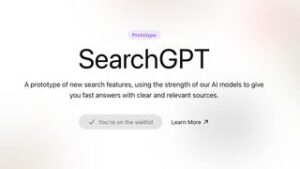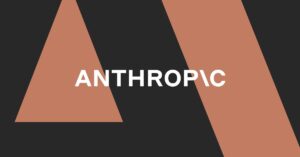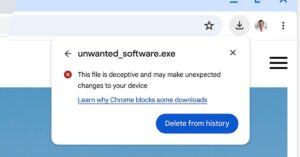The Android app version of Microsoft’s web browser, Edge, has received an optional upgrade with better Copilot support for images, amongst other new features.
Windows Copilot, which Microsoft markets as a revolutionary general purpose digital assistant powered by artificial intelligence (AI), has been integrated in the Edge browser both on desktop and on Android smartphones and tablets for a while now. Copilot and the Edge browser in Windows 11 have recently gotten another image-related upgrade with users now being able to take a screenshot selection of their screen and talk to Copilot or Edge about it.
The Edge app on Android has now been given new optional Copilot capabilities as well – you can “Ask Copilot” about an image while using the browser and for Copilot to “Generate AI Images”. Microsoft has given this new feature development the moniker “Mobile Copilot Chat with Images” for now.
Boosting Edge
Copilot’s availability in the Edge browser isn’t just limited to Android devices, being available on iOS devices as well. However, on Android, Edge can summarize videos using fast mode and can summarize PDF files. It can also support chat plugins that can be used to create songs, along with being able to perform most of the functions that the desktop version of Copilot can.
You can ask Copilot to sum up articles, stories, and to generate unique images as it’s equipped with OpenAI’s DALL-E 3 image generation technology. You can talk to and ask Copilot about an image by uploading an image but clicking the “Add an image” button at the bottom of the right-hand Copilot panel. You can also copy and paste an image or image link right into Copilot in Edge on desktop, and discuss it with Copilot. We have word that this level of versatility is coming to Android as well.
A warning, however: I was not able to get this feature to work on a freshly-downloaded version of Edge, but it may work for you. Also, this is an experimental feature that might lose your browsing data and compromise your security or privacy, and you’ll be warned about as much when you go to edge://flags.
If you have Edge for Android downloaded, you might have the ability to enable this feature by doing the following:
- Launch Edge for Android, making sure you have the latest version.
- Visit edge://flags (this is the directory page you want).
- Look for or search for “Mobile Copilot” and enable the Mobile Copilot Chat with images flag
- Relaunch the Edge app.
- Go to a webpage that has an image, select and hold the image (“right-clicking” on Android devices) to bring up the right-click menu of actions for the image.
- Select Ask Copilot or Generate AI images.
- This should bring up the image you selected in a Copilot chat window and then you can ask Copilot about the image or ask Copilot to generate its AI version of the image you’ve selected.
We may be about to see “Generate AI Images” as a separate and more straightforward function in the future (without having to ask or separately open Copilot), but that will have to come in an Edge for Android update that comes at a later date.
It brings yet another way to take advantage of Copilot and GPT technology while using your Android device, helping Copilot live up to Microsoft’s big promises bit by bit. It makes Copilot more versatile, accessible, and convenient to use, and I could see myself using this in the future if it’s included in an Edge for Android update when it’s hopefully made a little less risky (for my taste, at least).
Microsoft is also surely hoping that these new Copilot features for the Edge mobile app will get more people to switch from Google Chrome, is is the default web browser for Android devices.
Via MSPowerUser